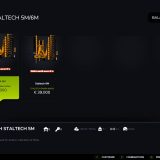LS25 RealClock Mod v1.0.0.0
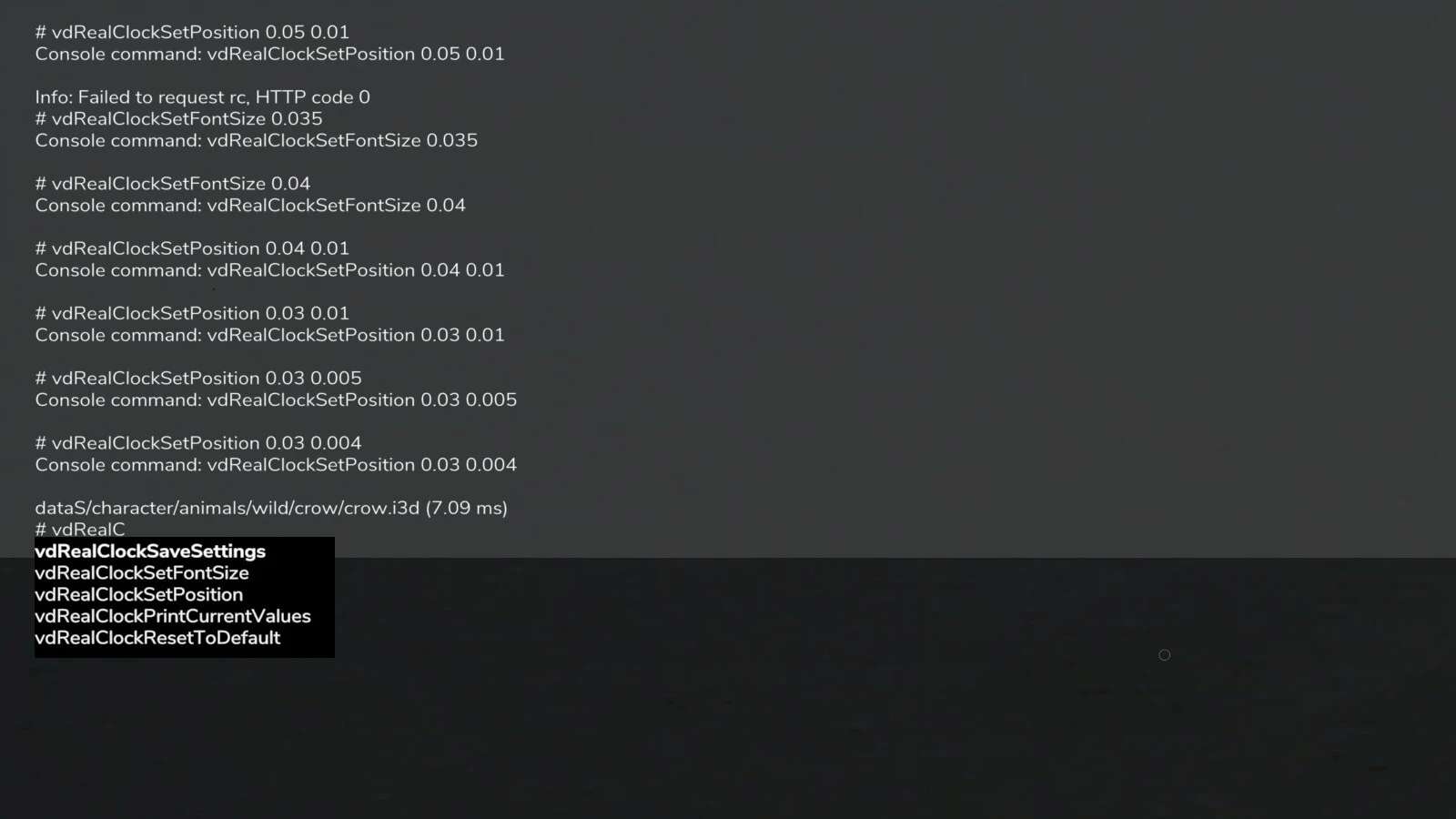

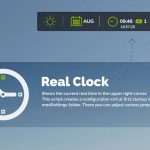

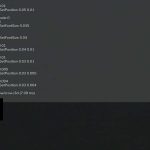
LS25 RealClock Mod v1.0.0.0
Shows the current real time in game, default location is below the ingame clock.
This script creates a configuration xml at first startup in your modSettings folder. There you can adjust the following:
– Position
– isDynamic
true: automatically position the text below the game clock, ignore x and y
false: Use x and y ignoring text dimension
– x, y: the position on the screen, see small illustration below for details
1,0 .. 1,1
0,0 .. 1,0
– Color and size of text
– color: supports the following text values: black, white and all rgba colors seperated by comma in the range [0..1] example king blue “0.25,0.41,0.88,1”
– fontSize: the size of the font to display, a value in the range [0..1], default 0.015. UI Scale is used for calculating the font size to display
– Format of datetime string (see list below)
Position and font size can now also be set with console commands, this makes it a lot easier to position the clock at the wanted position
– vdRealClockPrintCurrentValues -> Shows the current values which are used
– vdRealClockSetPosition 0.9 0.9 -> Set the position, applies immediately
– vdRealClockSetFontSize 0.013 -> Set the font size, applies immediately
– vdRealClockResetToDefault -> Set the values back to their defaults
– vdRealClockSaveSettings -> Saves the changed values in the xml within the modSettings folder
Possible Formats:
%a abbreviated weekday name (e.g., Wed)
%A full weekday name (e.g., Wednesday)
%b abbreviated month name (e.g., Sep)
%B full month name (e.g., September)
%c date and time (e.g., 09/16/98 23:48:10)
%d day of the month (16) [01-31]
%H hour, using a 24-hour clock (23) [00-23]
%I hour, using a 12-hour clock (11) [01-12]
%M minute (48) [00-59]
%m month (09) [01-12]
%p either “am” or “pm” (pm)
%S second (10) [00-61]
%w weekday (3) [0-6 = Sunday-Saturday]
%x date (e.g., 09/16/98)
%X time (e.g., 23:48:10)
%Y full year (1998)
%y two-digit year (98) [00-99]
%% the character `%´